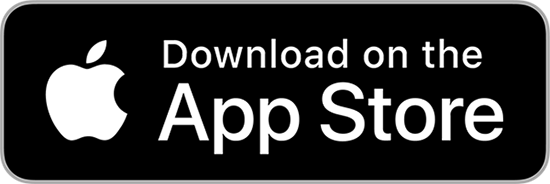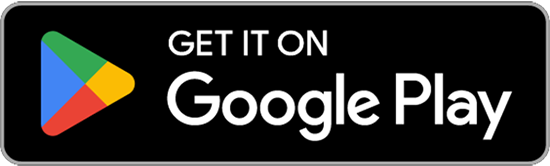Help
We have a new sign in and account management system! Here's how to sign in on any device:
If you signed up or subscribed on our site with a Gmail address:
Click on Sign in in the welcome message at the bottom of the screen. You'll see a screen pop up with two sign in options. Click Sign in with Google (it's the second option). You'll be taken to a Google sign-in screen that may look familiar from other apps. Sign in with your Gmail address and your Gmail password, and you'll be signed in. If you get an error message, check that you entered your Gmail password, not your old password from our site.
If you signed up or subscribed on our site with another kind of email address, and you've already set a password in our new system:
Click on Sign in in the welcome message at the bottom of the screen. You'll see a screen pop up with two sign in options. Click Sign in with email (it's the first option). You'll be taken to a sign-in screen with email address and password fields. Enter the email address and the password you set in our new system, and you'll be signed in. If you get an error message, check that you entered the new password you set in the new system, not the old password you used to use.
If you signed up or subscribed on our site with another kind of email address, and you have not already set a password in our new system:
Click on Sign in in the welcome message at the bottom of the screen. You'll see a screen pop up with two sign in options. Click Sign in with email (it's the first option). You'll be taken to a sign-in screen with email address and password fields. Enter the email address you signed up or subscribed with in the Email field at top, and click Submit. You'll be taken to a screen where you can set your password. Enter the password you'd like to set in the Password field and click Submit. Our system will automatically sign you in, and your password will be saved securely.
You will have to sign in the first time you come to the site on each device, and in each browser, that you read on/in. Use the email address and password associated with your account, or just sign in with Google if that's how you normally sign in.
Once you're signed in, you should stay signed in — unless you clear your browser cache or your system updates. And, you should stay signed in even if you come to the site via a link from Facebook, another social media platform, or one of our newsletters. If you find yourself having to sign in repeatedly, please contact us at subscribers@hauxeda.com.
If you want a pdf of these instructions with screenshots, click here.
If you have questions or need help:
Email our reader helpline at subscribers@hauxeda.com.
FAQs
Why do I have to give you my email address when I register?
Registering lets you set up an account so that you can manage your preferences, including newsletters, and knowing how many people are reading our site helps us understand our audience so that we can better serve you.
Why do I have to pay to access most of your content?
We believe that news worth publishing is news worth paying for, and that it’s fair to ask you to pay to read what we’ve worked hard to report and make available to the public.
What can I read for free?
After you’ve registered, you can read two articles for free every month. Some of our content — including our Calendar, our Voices section, everything produced by our partners, our short death notices, and all our About pages — is always 100% free to our readers. And we routinely make other public service coverage free.
Most of our daily email newsletters — SGF A.M., SGF Weekend, and SGF Sunday, and our partner marketing newsletter, SGF Partner Spotlight — are free. Our subscriber exclusive newsletter, SGF Insider, is only available to subscribers.
SGF A.M. is sent out Monday through Friday (except holidays) around 10 a.m.; SGF Weekend (Saturday) and SGF Sunday (Sunday) are sent out around 7 a.m.
Have you checked your spam, or junk mail, folder? SGF A.M. (Monday through Friday) comes from “SGF Citizen’s Jeff Kessinger” (jkessinger@hauxeda.com); SGF Weekend (Saturday) and SGF Sunday (Sunday) emails come from “SGF Citizen’s Rance Burger” (rburger@hauxeda.com). If you see any of those emails in your spam, or junk mail, folder, it might be because you need to safelist their addresses. This article has instructions for safelisting addresses in most common email programs. If that fix doesn’t work, you might have unsubscribed by mistake. To fix this, click into the account management menu (you can access this by clicking on the Account Management button at the top right of our site on a desktop, or in the hamburger menu on a mobile device). You can check there to see which newsletters you’re subscribed to and adjust your preferences as you wish.
How do I subscribe?
Click the Subscribe button at the top right of the site. Thank you!
Have each person sign up for our daily and/or weekend newsletters (SGF A.M., SGF Weekend, and SGF Sunday) with their own email address.
Log in with the email address associated with your paid subscription, and the password associated with that email address, on each person’s device.
Now, each person will be able to click through from newsletters coming to their email address right to the linked stories on the site.
Do you have an app?
Yes! The app is free to download from either the App Store (for Apple users) or the Google Play Store. Just search for “SGF Daily Citizen.”